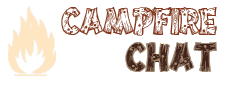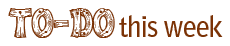Working with digital video can be HARD. To help out, we’ve pulled together a bunch of resources and tutorials that we think you may find useful as you dive into making your own videos.
If you’re looking for an in-depth overview of Digital Video for #ds106 we HIGHLY recommend watching this video by UMW New Media Specialist, Andy Rush:
It is fairly long, but it is filled with useful information. (Forward to 2:18 when the meat of the presentation begins).
Getting Videos to Work With in Your Project
Completing video assignments for DS106 will always involve getting some kind of video clips to work with. There are lots of potential sources for these clips. You can download videos from Web sites (like YouTube). You can record yourself using a digital video camera or a built-in webcam on a laptop. You can grab a clip off of a DVD that you own. You can capture a video from your desktop; this is commonly called “screencasting.” Here are some tutorials and resources to help with this step.
Tutorials/Explanations on Getting Video
- Basic Overview of Video Capture (generally, this is about capturing using a video camera)
- How to Download YouTube videos (using KeepVid or PwnYouTube; see below for links to these tools)
- Record a Clip from a DVD using VLC (on the Mac)
- Record a Clip from a DVD using VLC (on the PC)
- Record your desktop (coming soon!)
Software/Tools You May Find Useful for Getting Video
- MPEG Streamclip: This cross-platform application will download YouTube videos (it also allows you to do some basic clipping/trimming)
- KeepVid:This Website allows you to download YouTube videos in a couple of formats.
- PwnYouTube: A bookmarklet for downloading YouTube videos from your browser’s toolbar.
- VLC: A cross-platform video player and framework, useful for getting video off of DVDs.
- Fastest YouTube Downloader: Another Web site for downloading YouTube videos, in a variety of formats.
Converting your Video Sources
Occasionally, you will find that the clips you get from the sources above are not in the format that your video editing software likes. You may find this overview of video encoding useful.
Generally, here are some rules of thumb:
- Windows Movie Maker is particular about the formats you can import:
- If you are using the older version of Windows Movie Maker in Vista, you may find this useful.
- If you are using Windows Live Movie Maker, you may find this useful.
- iMovie is a bit more accepting of different video formats, but it can still stumble on some. Generally, video in the .mov format or .mp4 format should import into iMovie.
- .flv files will not import into either Windows Movie Maker or iMovie. This format is really for viewing video, not editing it.
- If you are capturing video from YouTube or a DVD, try and capture it in a source that your video editor recognizes rather than converting it later.
There are ways to convert video formats, if the source you have is not importing properly into your editor.
- Handbrake: This is a cross-platform program for transcoding video from one format to another. It can be used to get video off a DVD (although we recommend VLC for this), but it can also be used to convert some standard video formats into another format.
- MPEG Streamclip: This program also mentioned above can convert some standard formats into others.
- VLC: Again, this program is mentioned above, and it can also do transcoding between different formats.
- Zamzar: This is a Web site that will convert files (up to 100 MB) form one format to another (it does more than just video). Here is a list of the video formats in imports/exports.
Codecs
Editing Your Videos
After collecting your video clips and sources, the lion’s share of work you will be doing is editing the pieces together. Most video editing programs will allow you to add other media, like additional audio tracks and images, to a video project. So think about ALL of the media resources you need to gather before you sit down to edit.
Windows comes with a free movie editor called Windows (Live) Movie Maker. Mac computers come with iMovie. Generally, iMovie is more fully-featured and easier to use, but we have had lots of ds106 students successfully complete their projects using WMM.
Tutorials/Explanations on This Topic:
- Video Editing Basic Overview
- Trimming Clips with MPEG Streamclip: Within MPEG Streamclip, you can do basic editing/trimming so that the clip you import into your editor is ready to go.
- Use Clips Recorded with VLC in Windows Movie Maker
- There are TONS of resources online for how to use WMM and iMovie. Here are some to get you started:
Software/Tools You May Find Useful for Video Editing
- weVideo: This is a fairly new Web-based video editing service. You don’t need to download any software; it works right in your browser.
- YouTube also has a basic Video Editor that you can use for free (again, it works in your browser)