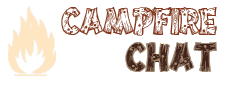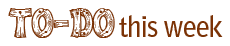I think the notion of “embedding” photos on blog posts is causing a few DS106 students to stumble. Let’s see if we can make this all a bit clearer.
Let’s say I’ve uploaded a truly awesome photo to Flickr, and I want to share it with the world. There are a couple of ways that I could reference this photo on my blog:
- I could link to the Flickr page: http://www.flickr.com/photos/marthagrace/7363496548/
See what I did there — I copied and pasted the actual Flickr page URL (which happens to show the image on it) into my post, and I turned it into a link to that same URL. Generally speaking, this is a poopy way of referencing a photo. As your reader, I have to look at that ugly URL (although, if I wanted to, I could make the link a prettier phrase or sentence) and then I have to click away from your truly awesome blog to do see that actual image. Then, when I get to the page you’ve linked to, I can see the photo but I have to see a bunch of other Flickr interface stuff to.
But, most importantly, the Web is a visual medium. You’re taking a class on digital storytelling, which means you’re learning how to use digital MEDIA to create stories and narrative. What’s the point if you’re not actually using the images in your posts?
Yuck.
- I could link to the actual image file that I uploaded to Flickr:
http://farm9.staticflickr.com/8010/7363496548_890c0e5fbf.jpg
See how that link also points to another URL, but this time it ends in “.jpg?” That’s because I’m literally linking directly to the image. If you click that link , you’ll only see the image, not the whole kit-and-kaboodle of a Flickr page.
How did I do this?! It’s like MAGIC! No, it’s not really. What I did was right-click on the actual image in Flickr and then chose “Copy Image URL” in the menu that appeared (depending on what browser you’re using that menu item might be worded differently).
Here’s a Pro Tip: In Flickr, if you go to the “Action” menu on any image page, you’ll see an option to “View All Sizes.” This is nice! I get a whole selection of image sizes to choose from, and then I can right-click on the image when I get the size I like to grab the right URL. Isn’t Flickr cool?!
BUT this is still sucky. I still have to look at that ugly URL and I have to leave your lovely blog to go see the image. Blech.
- I can EMBED the image into my blog post. This means the image actually APPEARS in my blog post, instead of just being a link. In WordPress, you’ve got an icon above the main post edit box to “Add Media” (it kinda looks like a camera). If you click on it, you have two basic options: “From Computer” (which means you’re going to upload it to WordPress) or “From URL” (which means you are going to simply point to the image somewhere else — like Flickr).
Now, you COULD upload the image to WordPress and embed it that way, but you have a limited amount of space on your Web host, so why waste it? And, if you’re already uploading stuff to Flickr (like your Daily Creates), why duplicate the effort and upload it somewhere else? Instead, chose the “From URL” option, and paste that image file URL I talked about in #2.
Also, with this technique, you can theoretically embed images from ANYWHERE on your blog — all you need to know is that right-click trick to grab the image file URL. (Of course, you want to make sure you have permission and provide adequate attribution if you’re embedding someone else’s images on your site.)
When I EMBED, I get this:
Isn’t that so much nicer? Embedding images is #4life. Learn it. Use it. Love it.