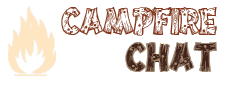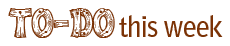As part of the activities of Week Three, we’ve asked all UMW students to learn more about WordPress plugins by installing several of them on their Web sites. As part of this activity, we’re developing screencasts for the installation of these plugins. Anyone who is running their own WordPress installation might find them useful. (more…)
Archive for the ‘Tutorial’ Category
Installing Plugins on Your Self-Hosted WordPress Site
Wednesday, June 6th, 2012Tutorial: Streaming Application Audio into Google + Hangouts
Wednesday, June 6th, 2012This tutorial was created on the iPad with the Educreations Interactive Whiteboard application. It might be of interest to those attempting to redirect application audio on a Macintosh OS X computer into a Google + Hangout.
Two freely available applications are required:
- LadioCast – this is an awesome streaming and mixing application
- SoundFlower – this tool is used to redirect audio on your computer in fun and interesting ways
Toward the end of the video, I realized there is one complicating factor in all of this. As of yet, it is not possible, so far as I know, to redirect the audio from the Hangout back in to the application you streaming from. For example, the people in the hangout can hear what’s going on in Second Life, but the people in Second Life can’t hear what is being said in the hangout. There must be a work around to that. Please let me know if you find it.
Tutorial – Hangouts & Second Life
Tuesday, June 5th, 2012I think the procedure for sharing an application window in a Google + Hangout OnAir is sufficiently represented in this video. The bottom line is that it is a really easy process. I think this opens up a lot of possibilities for presenting, demonstrating and collaborating.
I look forward to seeing how others run with the idea. As for me, I’m going to keep on with the Daily Rounds. So I guess I should get ready for tomorrow’s shot.
Tutorial: Animated GIF to SL Texture
Saturday, June 2nd, 2012As mentioned in the recent podcast, I’m well aware that what’s being covered is probably not something many people will ever be interested in doing. So I’m grateful for anyone taking the time to watch and willing to offer feedback in terms of hos this tutorial as a tutorial.
For me this is all learning process. For a long time I’ve wanted to try my hand at producing such resources. I imagine that over time they will become easier to make and, hopefully, easier to watch.
One issue that vexes me is what size display settings I should use. By the time the video gets sent from iShowU to YouTube, the video quality seems to degrade. I wonder why the text on the screen is so washed out and blurry. I guess I’ll continue on with trial and error until I find something that works. And I will have a chance to try another video tutorial soon because we next need to see how to get the texture file in to Second Life, apply it to an object and animate it with the script.
I also want to try to make a tutorial using only written words and images. This seems to be an equally challenging proposition but for different reasons. Later this week I will try to document in such format the process of broadcasting a Second Life session with Google + Hangouts as seen on the previous blog post.
I think the same principle would apply for MineSweeper so the hope is that we’ll be able to have some sort of Camp Magic MacGuffin simulcast from the two virtual spaces before too long. If anyone is interested in trying to collaborate on this, please get in touch.
Kool Aid Animated GIF tutorial
Tuesday, May 29th, 2012This is the first part of a three or four part sequence on making an animated GIF and converting it to a texture file for Second Life. All we cover here is creating the GIF. The next video will deal with the Second Life side of things.
As has been the case for many folks who’ve passed through the ds106 system, Jim Groom’s tutorial on using GIMP and MPEG Streamclip proved invaluable in helping me to figure out how to this.
What follows are the steps I followed in making the animated GIF featured in the tutorial:
- Select and download video as mp4 from YouTube
- Open video in MPEG Streamclip; select in and out points; trim clip
- save trimmed clip as image files (frames) – adjust frames per second depending on length of clip and desired GIF quality
- Open frames as layers in GIMP; crop and resize image as desired
- save image as GIF; select Animate; select delay rate between frames as appropriate
- Open GIF in web browser
- Return to GIMP and adjust as desired
- Load finished GIF to blog for the world to enjoy
I hope this tutorial is of some benefit. Feedback and suggestions for improvement are, as always, much welcomed.