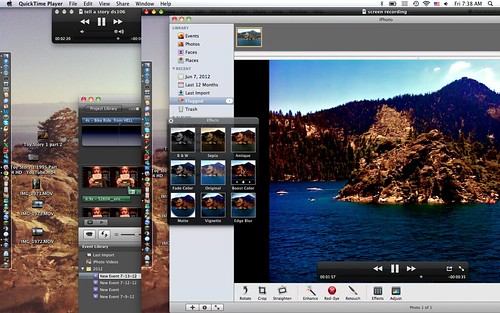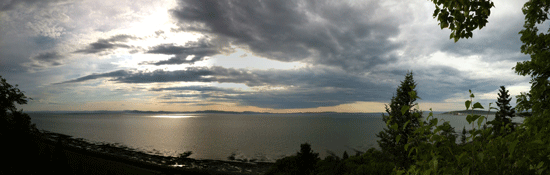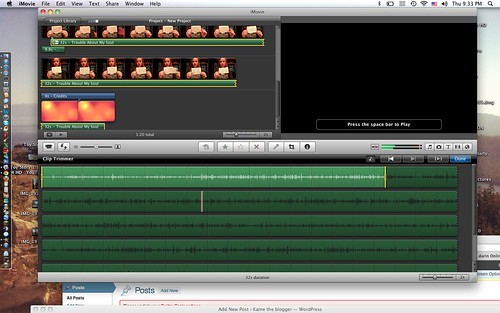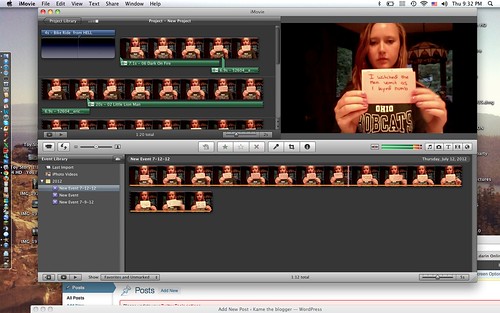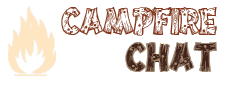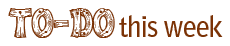I love editing images, through different sources of photo editing programs. The most simple one, in my opinion, is iPhoto. I usually edit pictures for my own personal use and play around with colors to see the different results.
I’m familiar with iPhoto. Using it for this Screen Capturing assignment seemed ideal. I took a simple image that was taken two weeks ago in Lake Tahoe. I thought it would be perfect to mess around with in terms of darks and lights, bolds, colors, tones, temperatures, highlights, and cropping.
Here is the story of how I edited a simple photo through iPhoto…
I used Quick Time to record audio and the my desktop. I can’t figure out how to record an actual movie that has audio included. Instead, I layered a recording of my desktop and the audio. I did this through iMovie.
First, I imported the movie itself.
Second, I layed the audio through iMovie.
Third, I added music for a fun touch. ![]() I had the music playing very softly through out the entire tutorial.
I had the music playing very softly through out the entire tutorial.
Fourth, since this is coming towards the end of Video Week, I wanted to explore the different options iMovie has to offer. I set my movie up in a “scrapbook” format. This means the introduction is placed in a scrapbook setting. I thought it was fun and also looked neat!
This is a screen shot of a recording of the my desktop as I work on the image through iPhoto.