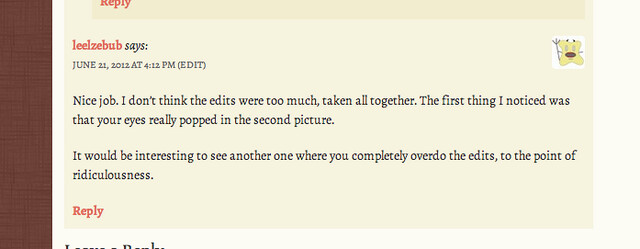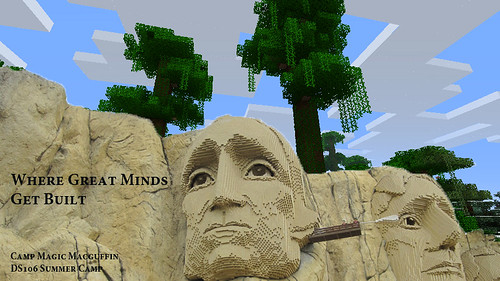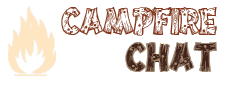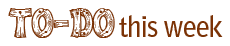For the “Troll Quotes” Visual Assignment, you must first start with three famous people in mind.
Next, you need to find a photo of one of these people. You could get this image by Googling the person’s name. I chose three people that were somewhat similar, so it would confuse my blog viewers, hence the “trolling.” The point is to make the product believable, so you must be tricky! My photo was of Coco Chanel.
Take your second famous person’s name and Google quotes they have made to put on the picture. I chose a quote by Marilyn Monroe (“If you’re gonna be two-faced, at least make one of them pretty”).
And finally, your third famous person’s name will take credit for the quote. I chose Audrey Hepburn.
Use a photo editing site, such as PicMonkey, which I used, to put the text on the photo. Upload the photo to the website. You may edit the photo as you please. I tried to make mine darker so the font would stand out better. Using the text editing tool, add text to the photo. Choose the font style and color you would like. Add the quote and attribute it to the third famous person (-Audrey Hepburn) you chose. Save the edited picture from the PicMonkey website to your desktop. Upload it to Flickr or another photo sharing site and write a blog post explaining your thought process.
Here’s my completed assignment.
Not too bad, right? Good luck!