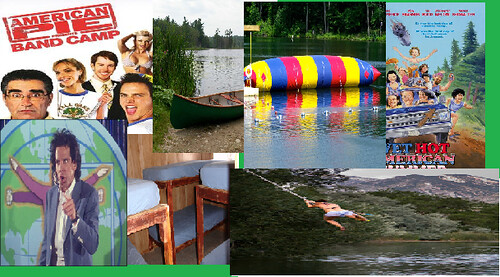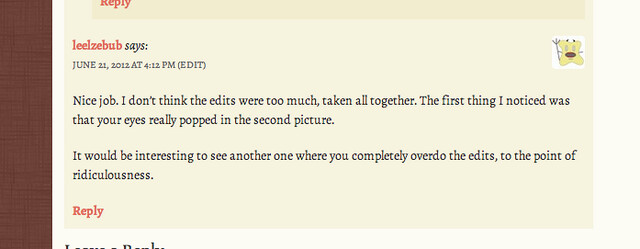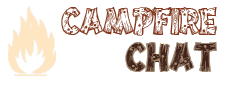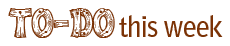Archive for the ‘VisualAssignments’ Category
Monday, July 30th, 2012
The assignment I decided to do for this tutorial was the one I created. The assignment is to get a picture of your favorite superhero. For example:
Batman, Spiderman, Catwoman, Storm, Thor, Captain America.. ect. Upload it to flickr and then tag it in a post and tell us in 2-5 sentences on who your superhero is and why.
How to Do:
1. google images of your favorite Super Hero!
2. Save them to your computer.
3. Go to your flickr and upload the picture, after wards go to your site and upload it.

4. Write 2-5 sentences telling why this is you favorite super hero and then upload it 
5. You’re finished (smile, it wasn’t that bad)
Posted in bunk1, Letters Home, magicmacguffin, umwsum12, VisualAssignments, VisualTutorials630 | Comments Off on Who’s Your Superhero?!?! Tutorial!
Monday, July 30th, 2012
For my very first assignment creation I decided to be about superheros. The assignement is to upload apiture of your favorite superhero and tell why in 2-5 sentences. I choose (you guessed it) Cat Woman!!!!
. 
The reason that I choose Cat Woman, is because she is super sassy. She also has a little bit of villain in her. It’s like shes a good guy without being too good, and I love it. Plus her costume is awesome and she gets to hang out with Batman. I feel like she was my role model when I was little, I had my Cat woman figurines and everything!
Posted in bunk1, Letters Home, magicmacguffin, umwsum12, VisualAssignments, VisualAssignments630 | Comments Off on Who’s Your Superhero?
Sunday, July 29th, 2012
I created this assignment because I was inspired to do something that had to do with a camp experience due to the fact that I was summarizing my Camp Magic MacGuffin experience all week. So I created my own which has a picture of a rope swing, canoe, and bunk beds which are from my one past camp experience. The other pictures are from movies that I have seen that are camp related. The picture of Ben Stiller and the Blob on the water are from the movie “Heavy Weights” which is a comedy I watched when I was little. The other two are a bit more grown up they are the movie posters from “American Pie Band Camp” and “Wet Hot American Summer” which are both movies I also watched and enjoyed. I had fun doing this little collage I hope others do to.
My Camp Collage:
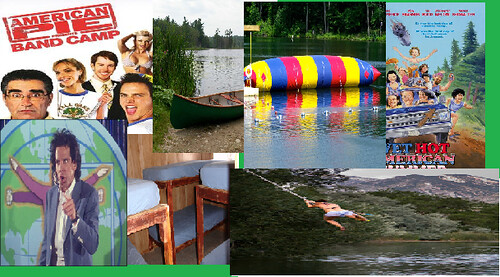
Posted in Assignments, bunk2, magicmacguffin, umwsum12, VisualAssignments, VisualAssignments629 | Comments Off on Your Camp Collage
Sunday, July 29th, 2012
Tutorial on Milestone Memories
Step 1
Decide what your milestones have been throughout your life. Then find pictures that represent these milestones.
Step 2
Open Power Point and place each image on a slide in chronological order.
Step 3
Go to Insert at the tool bar then click “Text Box” in this box you can write a short phrase or word that explains the milestone and or why it is important to you.
Step 4
Take a screen shot of the final image by pressing command+shift+3. Upload this image to Flickr and tag it VisualAssignments, VisualAssignments621
http://assignments.ds106.us/assignments/milestone-memories/
Posted in bunk4, ds106, ds106tutorials, magicmacguffin, umwsum12, VisualAssignments, VisualAssignments621, VisualTutorials621 | Comments Off on Tutorial on Milestone Memories
Sunday, July 29th, 2012
For the “Troll Quotes” Visual Assignment, you must first start with three famous people in mind.
Next, you need to find a photo of one of these people. You could get this image by Googling the person’s name. I chose three people that were somewhat similar, so it would confuse my blog viewers, hence the “trolling.” The point is to make the product believable, so you must be tricky! My photo was of Coco Chanel.
Take your second famous person’s name and Google quotes they have made to put on the picture. I chose a quote by Marilyn Monroe (“If you’re gonna be two-faced, at least make one of them pretty”).
And finally, your third famous person’s name will take credit for the quote. I chose Audrey Hepburn.
Use a photo editing site, such as PicMonkey, which I used, to put the text on the photo. Upload the photo to the website. You may edit the photo as you please. I tried to make mine darker so the font would stand out better. Using the text editing tool, add text to the photo. Choose the font style and color you would like. Add the quote and attribute it to the third famous person (-Audrey Hepburn) you chose. Save the edited picture from the PicMonkey website to your desktop. Upload it to Flickr or another photo sharing site and write a blog post explaining your thought process.
Here’s my completed assignment.
Not too bad, right? Good luck!
Posted in bunk3, magicmacguffin, tutorials, umwsum12, Visual Assignments, VisualAssginments24, VisualAssignments, VisualTutorials24 | Comments Off on “Troll Quotes” Tutorial
Saturday, July 28th, 2012

For this assignment, I was inspired initially by Tiffany’s “Create a New You” assignment. My main inspiration came from the comment posted on my blog post after I had completed Tiffany’s original assignment.
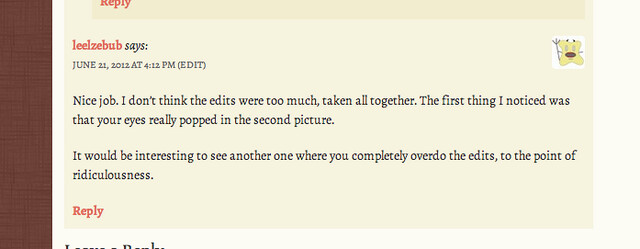
leelzeebub said it would be interesting to place extreme edits on the photo. For Tiffany’s assignment, I tried to make myself look better with the touch-ups. The point of my newly created assignment is to go all out, to make yourself look ridiculous. PicMonkey has some really cool editing tools like eye brightening, teeth whitening, hair highlights, etc. I took touch-ups to a whole new level!
Below is the original photo, which I much prefer.

Posted in bunk3, magicmacguffin, umwsum12, Visual Assignments, VisualAssignments, VisualAssignments626 | Comments Off on Overedit Yourself!
Saturday, July 28th, 2012
I thought it was time to try the ds106 Wiggler Spectroscopy assignment:
Take two photos of the same subject from slightly different angles. Merge the two photos into a single looped, animated gif to create a wiggle stereoscopic image that simulates 3-D.
I decided to use my pal Spike, the metal dog in my front yard, taking about 4 pairs of photos. As ti turned out, my angle of different between each pair was a bit too much, but some of the ones that were similar in angle had enough different to make it interesting:

and from the other side…

I made mine in Photoshop by using the File -> Scripts -> Import into Stacks command, using the option to align objects- this has the effect of keeping Spike mostly motionless but animating the background.
Usually I have to do some futzing back and forth from the timeline view to the frames view in the Animation window. I select all the icons and set the animation speed to the quickest option (0.1s), Keeping the size at 500pixels wide, and 64 colors for the GIF options kept the files small (under 300k each).
Wiggling is fun! Spike is just happy to wiggle all day because…. what else is there to do?
Posted in Blog Pile, ds106, magicmacguffin, VisualAssignments, VisualAssignments352 | Comments Off on Two Quick Wigglers
Tuesday, July 24th, 2012

I have been dying to do the Wiggly Stereoscopy assignment by Bill Genereux—it basically uses the animated GIF method to create a 3D effect with just two images. It sounds easier than it really is—nailing it is all in the images you choose—though I must say Norm makes it look easy. Once I had two images I believed would work I wanted to see if I could find some useful tips from folks in ds106 who already did the assignment. Turns out I could, Katie Girard wrote this helpful post that introduced me to the animation filter in GIMP, something I knew nothing about.
Not only can you use the Animation filter to view the image moving through the layers, but you can also change the speed using this helpful tidbit from Katie:
….under Filters > Animation, I chose Playback….you can see your .gif in action as it rotates between layers. To change the delay between the two frames, select the layer and add a time written in milliseconds using this format: [imagename (nms)] where n = the number of milliseconds. I chose to use 750ms.
The default speed worked well for my stereoscopy, but here is a more specific tutorial for changing the speed at which layers switch in GIMP for anyone interested.
One thing this reinforces for me is how amazing the ds106 assignments repository is. It not only has a ton of great assignments but lists everyone who has done that assignment. Sure some links to example posts will break in time, but the bottom line is it gives other people thinking about what to do ideas, inspiration and even helps them learn some technical details they might not have known otherwise. As time goes on I’m convinced we’ll see more and more tutorials in the assignment repository as well, and to that end this post is the change I want to see 
Posted in Animated Gif, bunkx, digital storytelling, ds106, magicmacguffin, openonline, VisualAssignments, VisualAssignments352, VisualTutorials352 | Comments Off on Metal Mushrooms in Stereo
Sunday, July 22nd, 2012
My next contribution to the ds106 Assignment Repository is Visual Assignment 615: A-Z Photo Collage. The instructions read:
Make an alphabetically themed collage. Compile images to represent each letter of the alphabet within a chosen subject area or theme. Create a collage.
The potential themes are endless: items around the house, items in nature, food, flowers, even possibly things that simply make you smile. For the example, used food.

Food A-Z
After collecting photos of food that represented each letter of the alphabet, I simply opened the folder in Picasa…
![]()
…and from the “create” menu, selected “create collage”
![]()
…to start the photo compilation.
![]()
Then, I adjusted the settings–style, page format, background options–and rearranged the photos to be in A, B, C order to get the final collage I wanted. Pressing the button to “create collage”, I had my A-Z Photography composition created!
![]()
I can’t wait to see others’ interpretation of the assignment, as well as the individual themes or topics that will be used for the collages. Good luck and have fun!
![]()
Posted in Assignment Tutorials, Assignments, bunk2, ds106, magicmacguffin, umwsum12, Visual Assignments, VisualAssignments, VisualAssignments615, VisualTutorials615 | Comments Off on A-Z Photography
Saturday, July 14th, 2012
I never intended for this to take as long as it did… those are turning out to be famous last words here in my summer of ds106.
As explained in the video description, The Daily Create #187 said:
Make a video of what is playing on channel 106 on your cable (or make it up).
Rather than completely make it up, I was inspired by a tweet I received this morning about a video posted to YouTube by CGP Grey
I have been wanting to make a video that explains something and this one was great! I wondered if Keynote could be used to create the bulk of a video like that so I tried it out with this one.
It’s not perfect and for some reason I couldn’t add any photos when I exported it to iMovie but I liked some parts of it (particularly the rotating ds106). It was an interesting experiment that was far more time-consuming than anticipated. Maybe it should be worth some visualassignment points!

How I Did It
1. Created slideshow with Keynote

The actions proved to be useful for video.
Don’t forget that you can order animations by opening the drawer.
2. Exported to QuickTime
3. Imported to iMovie
4. Split in a few places
5. Added beginning of CGP Grey’s video about The Difference between the UK, Great Britain and England
6. Added iLife sound effects, Hallelujah chorus and text








Posted in bunk5, Camp Magic MacGuffin, ds106, magicmacguffin, openonline, tdc187, VisualAssignments | Comments Off on Using Keynote to Make a Movie
![]()